1- Canvas Exercise
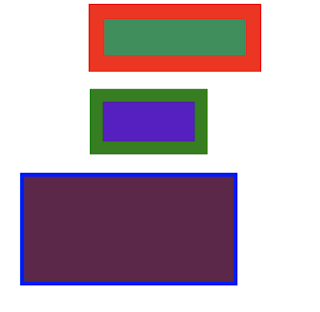
Here we can appreciate my first achievement in Dreamweaver for my Digital Media class. These are actually two canvas exercises. The top one being the rectangle exercise and the bottom being the triangle exercise. These shapes weren't different sizes by accident, we had to create a 400px, a 300px, and a 200px for the rectangle and triangle exercise. The rules were that there shouldn't be any overlap in the shapes created and that each shape had to have a different line width, line color, and fill color. Since it was my first time using Dreamweaver I really had a hard time doing this project and spend a lot of time doing this. Coding every line, shape, and color isn't a simple thing to do for sure.





